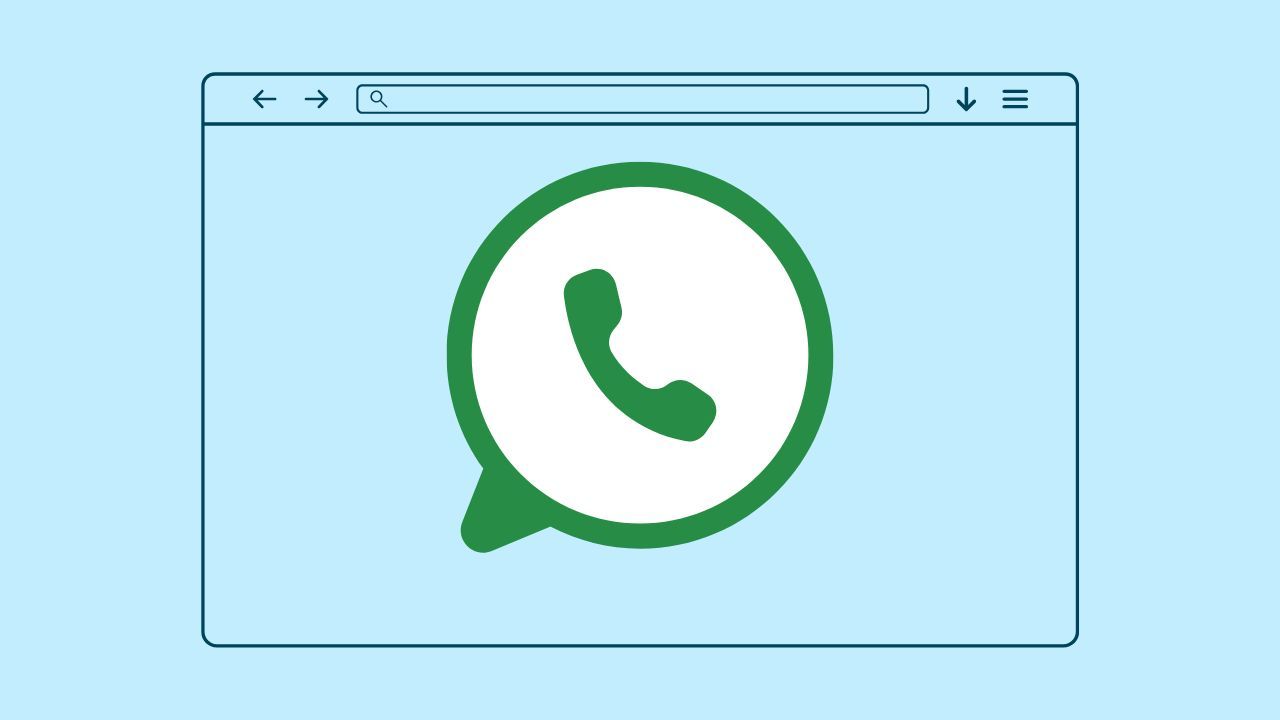
At Wave Browser, we believe every online action should be efficient, secure, and meaningful. That’s why we’ve made it easy to access tools like WhatsApp Web right from your sidebar—no extra tabs, no wasted time. And while you message smarter, you're also making a difference through our mission-driven partnership to help clean plastic and save the ocean. Fewer distractions. More impact. One tab at a time.
In this post, we’ll show you how to use WhatsApp in your browser the smart way—with a browser that works for you and the planet.
What is WhatsApp Web?
WhatsApp Browser (also known as WhatsApp Web) lets you use your WhatsApp account directly in your computer’s browser—no downloads, no switching devices. With a quick QR code scan from your phone, you can sync your messages instantly and start chatting on a larger screen.
It’s fast, familiar, and full-featured. Share files, photos, and videos straight from your desktop, type with ease, and enjoy real-time syncing with your mobile app. It’s everything you love about WhatsApp—just more convenient.
Differences Between WhatsApp Web and Mobile App
While both platforms give you access to your chats, each version of this popular messaging application is designed with its own strengths:
Mobile App:
- Full-feature experience built for smartphones
- Supports voice messages, video calls, and camera integration
- Real-time push notifications directly to your device
- Ideal for on-the-go messaging and quick media sharing
WhatsApp Browser (Web):
- Larger screen makes multitasking and chat management easier
- Great for work settings or extended typing sessions
- Notifications come through the browser and require an open tab and internet connection
- No app download needed—just scan a QR code and go
Understanding these differences helps you choose the right version for your communication style—whether it’s the portability of mobile or the productivity of the browser.
Benefits of Using WhatsApp on Your Laptop
Switching to WhatsApp Web on your browser offers several key advantages—especially when working from a desktop or juggling multiple tasks:
- Faster typing & better visibility: Type comfortably with a full keyboard and view multimedia content on a larger screen.
- Real-time chat sync: Messages stay updated across your phone and desktop, so you can switch devices without missing a beat.
- Streamlined multitasking: Handle conversations while keeping tabs open for work tools, documents, or team chats.
- File sharing made easy: Quickly send files, images, or links from your desktop without transferring them to your phone first.
- Boosted productivity: Organize chats, respond to customers, and manage tasks more efficiently—all in one browser window.
When paired with a clean, distraction-free browser like Wave, WhatsApp Web becomes a powerful tool for smarter communication and smoother workflows.
How to Use WhatsApp in Your Browser—Wave, Chrome & More

Getting started with WhatsApp Browser is easy. You need to have an active internet connection on both your smartphone and your computer.
- Open a browser, like Wave, Chrome, Microsoft Edge, Firefox, or Safari. Go to the WhatsApp Web page at web.whatsapp.com.
- Open the WhatsApp app on your phone. Go to “Linked Devices.”
- Use your phone’s camera to scan the QR code that comes up on your computer screen.
After you do this, your chats will sync right away.
On Chrome or other standard browsers, you’ll need to keep a tab open to stay connected.
But with Wave Browser, it’s even easier. WhatsApp—and other messaging apps—live right in the sidebar, so you can chat, share files, and respond to messages without ever leaving your current tab. It’s perfect for multitasking, keeping everything just one click away while you stay focused on what you’re doing.
Setup Requirements for Using WhatsApp Web
WhatsApp Browser needs a few things to work well. Here is what you will need:
- You must have an Android or iPhone. Your phone will be the main device.
- Both the phone and the browser must have an active internet connection.
- You need a modern web browser like Wave to open WhatsApp Web.
- You have to have the WhatsApp app on your phone, tied to your phone number.
- Please keep your phone nearby for the first setup, as you must scan a QR code.
Once you're set up, your messages sync automatically—so you get a smooth, seamless experience every day.
Why a Keyboard Makes WhatsApp Browser Better
Using WhatsApp on your browser means you get the speed and comfort of a full keyboard. No more tapping on a small screen—just smooth, fast typing that helps you reply quickly and stay focused.
Whether you're chatting with friends or managing work messages, a keyboard makes the whole experience more efficient.
Managing Chats and Notifications on WhatsApp Browser
WhatsApp Browser makes chat management easy. Sort conversations, send media, and reply—all from your desktop.
Turn on browser notifications to stay updated during active sessions, so you never miss a message while multitasking. With a bigger screen, it’s easier to type, share files, and manage new chats efficiently.
Ready to sync your messages across devices? Let’s get started.
Syncing Messages Across Devices
WhatsApp Browser syncs in real time, so your messages, photos, and videos appear instantly across devices.
Log in through your browser, and your full chat history—from new messages to past conversations—stays intact. As long as your phone is connected to the internet, WhatsApp Web stays in sync, giving you seamless access to chats from both your desktop and mobile (Android and iOS).
Enabling and Customizing Desktop Notifications
Notifications keep you in the loop while you work. Here’s how to turn them on:
- Enable from the WhatsApp Web dashboard when prompted.
- Check your browser and system settings to allow notifications.
- Turn on sound alerts if you want audio cues for new messages.
- Adjust priority settings to reduce distractions while multitasking.
These alerts help you reply faster and stay connected—perfect for active users. Worried about privacy? Up next, we’ll cover simple safety tips.
Privacy and Security Tips for WhatsApp Web Users
To stay safe on WhatsApp Web, follow these simple tips:
- Never leave browser tabs open on shared or public computers—others could access your chats.
- Always log out or clear browser history after each session.
- Use strong passwords and enable session timeouts for extra security.
Protecting Your Account on Public Computers
Whether you're using WhatsApp Web, WhatsApp Desktop, or WhatsApp Business, public computers come with extra security risks. Here’s how to protect your account:
- Always log out after your session to avoid leaving personal info behind.
- Use incognito mode to prevent your login and chat data from being saved.
- Enable two-factor authentication for added account protection.
Public desktops aren’t ideal for messaging, but if needed, these simple steps help keep your account safe.
Logging Out Remotely and Session Management
Even if you do not log out, you can still control your sessions from afar.
- Open WhatsApp on your phone. Go to “Linked Devices.”
- You can see all sessions connected to many desktop apps or web browsers.
- Choose “Log Out Everywhere.” This will disconnect all devices safely and from a distance.
This option lets you keep control of your running WhatsApp Web sessions using your phone. It helps make that your devices and account stay safe and work well.
Frequently Asked Questions

Can I Use WhatsApp Web Without My Phone Connected to the Internet (iPhone or Android)?
At the moment, all versions require an active internet connection on your mobile device. This connection keeps your account linked and ensures real-time message syncing. Without it, the app won’t function, so staying connected is essential for a smooth and secure experience across devices.
Is it possible to use WhatsApp Web on multiple browsers at the same time?
No, you can't use your WhatsApp account on more than one internet browser simultaneously in the same session. Each browser requires a separate QR code scan to link your account. You’ll need to scan the QR code again if you switch.
This setup helps maintain account security and ensures a consistent, reliable experience—though it may limit flexibility, it ultimately supports a better overall user experience.
Are there any limitations to using WhatsApp in a browser?
While WhatsApp Web is great for quick messaging and multitasking, it does have some limits:
- No video or voice calls—you’ll need the mobile app or WhatsApp Business App for that.
- Requires an active internet connection on your smartphone (iPhone or Android) to sync in real time.
- Lacks full mobile features, including advanced settings, media controls, and some WhatsApp Chatbot functions.
These limitations of WhatsApp Web are important to consider if you rely on WhatsApp for business or daily productivity.
How do I log out of WhatsApp Web remotely?
To log out from an active session when you are not near your computer, open the WhatsApp app on your phone and go to “Linked Devices.” Then choose to log out from all devices. This will right away disconnect you from any other active sections.
Is WhatsApp Web safe for confidential conversations?
Yes, WhatsApp Web has end-to-end encryption to keep your confidential conversations safe. But, if you use it on a public computer or a device you share with others, you should be extra careful to protect your WhatsApp account.
