
Want to learn how to create and use Kahoot codes like a pro? Whether you're joining a game or hosting your own quiz, the Kahoot Enter Pin process is key to getting started.
In this guide, we’ll walk you through everything you need to know about creating and entering Kahoot codes, so you can easily join games or set up your own to play with friends, classmates, or colleagues. Learn more how it all works!
Exploring Kahoot Codes
Kahoot is a game-based learning platform and mobile app, similar to Gimkit, that enables users to create and participate in interactive quizzes and trivia games. With its user-friendly interface and appealing design, Kahoot has become a popular tool for educators and learners alike.
Whether you're a player looking to join a game or a host setting up your quiz, understanding Kahoot codes is key.
The Purpose of Kahoot It Pins

The game pin, also known as the Kahoot it pin, is a unique 6-digit code that serves as a key to access and join a specific Kahoot game. Each game hosted on Kahoot has its own unique game pin, which ensures that players join the correct game.
The game host generates the game pin and shares it with the participants, allowing them to enter the game and participate in the quiz or trivia session.
How Kahoot Codes Enhance Learning Experience

Kahoot codes play a significant role in enhancing the learning experience for both game hosts and learners. For game hosts, Kahoot codes provide a convenient way to organize and manage game sessions. For learners, Kahoot codes offer an easy and accessible way to join games and actively engage with the learning material. By entering the game pin, learners can immerse themselves in the interactive quiz, test their knowledge, and compete with their peers.
Creating Kahoot Pins for Educators
As an educator, creating engaging quizzes for your students is easy with Kahoot. One of the key features that make it so interactive is the Kahoot PIN—a unique code that allows students to join your game seamlessly. In this guide, we’ll show you how to create Kahoot Pins for your quizzes, ensuring your classroom experience is fun, interactive, and efficient.
From setting up your quiz to sharing the PIN with your students, we’ve got you covered! Let’s dive in and get you ready to host your next Kahoot session.
Generating and Sharing Kahoot Codes to Join Games

Once you have created a Kahoot game, it's time to generate and share Kahoot codes to invite participants to join your game. Here are the steps to generate and share Kahoot codes:
- Launch your Kahoot game: Open your game on the best gaming browser and make sure it is ready to be played.
- Share the game pin: Display the game pin on a screen or share it with participants via email or other communication channels.
- Instruct participants to enter the game pin: Inform participants that they need to enter the game pin to join the game.
- Monitor participants' entry: As participants enter the game pin, you can see their names appearing on the screen.
- Start the game: Once all participants have joined the game, you can start the quiz or trivia session.
Joining a Kahoot Game: A Student’s Guide

How to Kahoot Enter Pins and Codes
Joining a Kahoot game is a simple process that requires entering the game pin. Here's how students can enter Kahoot pins and codes:
- Open the Kahoot app or visit the Kahoot website on your gamer browser.
- Click on the "Enter PIN" button.
- Enter the game pin provided by the game host.
- Enter your name or a funny Kahoot name in the text box.
- Click on "Enter" or "Join Game" to join the Kahoot game.
- Wait for the game host to start the game and follow the instructions on the screen.
Using Kahoot Login QR Codes for Quick Access
Kahoot offers the option of using QR codes for quick access to games. This Kahoot hack is especially useful for students who want to join Kahoot games seamlessly without typing in the game pin. Here's how to use Kahoot Login QR codes:
- Open the Kahoot app on your mobile device.
- Tap on the QR code icon on the login screen.
- Scan the QR code provided by the game host using your device's camera.
- Once the QR code is scanned, you will be automatically redirected to the game and can start playing.
Wave Browser: The Optimal Choice for Kahoot Games
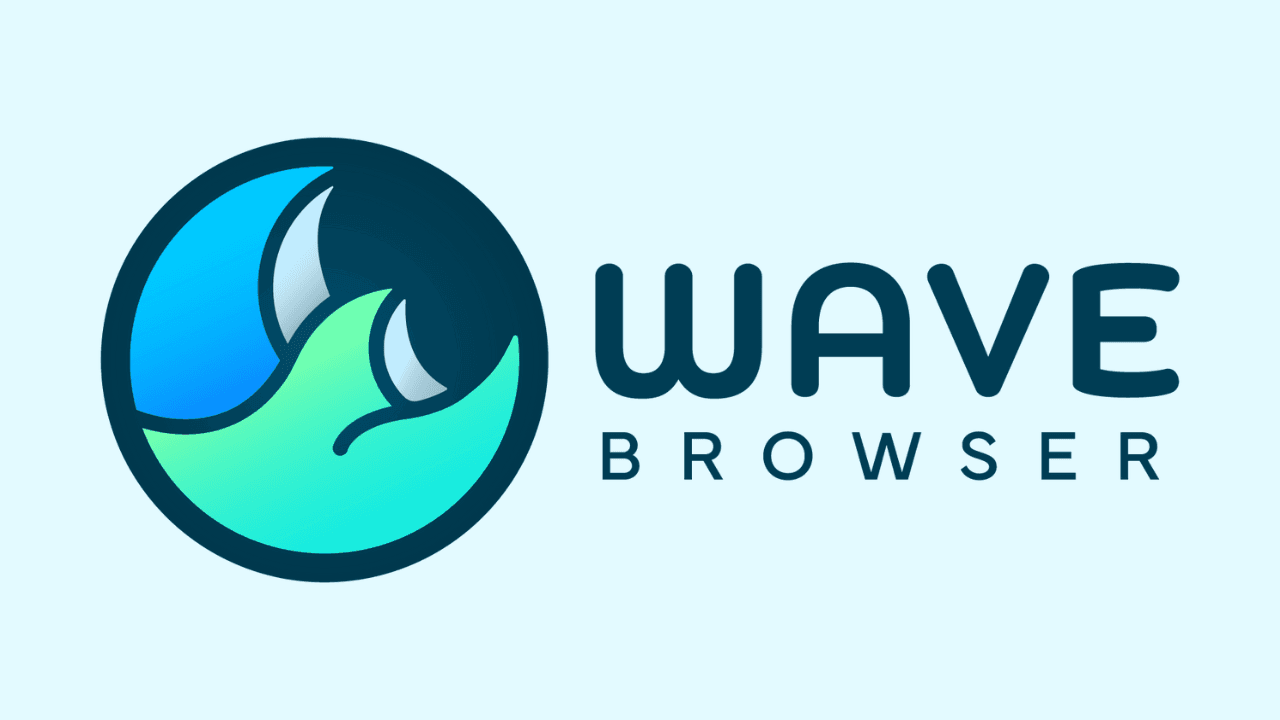
Wave Browser is an innovative gamer internet browser designed to enhance the user experience when playing Kahoot games.
Wave Browser enhances the gameplay of Kahoot in several ways:
- Seamless performance: its optimized performance ensures smooth gameplay, reducing lag and delays.
- Enhanced graphics and animations: Wave Browser supports high-quality graphics and animations, making Kahoot games visually appealing and engaging.
- Compatibility with Kahoot features: Wave Browser is designed to fully support all Kahoot features, ensuring a seamless and immersive gaming experience.
- Easy access to educational resources: Wave Browser provides easy access to educational resources, allowing users to explore additional learning materials while playing Kahoot games.
- Streamlined multitasking: its multitasking capabilities enable users to switch between Kahoot games and other educational resources without interruptions.
Troubleshooting Common Kahoot Code Issues

Having trouble with Kahoot codes? Whether you're a player or a host, running into issues with entering or generating a Kahoot code can be frustrating. In this guide, we’ll walk you through the most common problems and simple solutions to get you back on track.
From incorrect PINs to connection errors, we've got tips to help you troubleshoot and ensure your Kahoot experience is smooth and stress-free. Let’s dive in and solve those pesky code issues!
What to Do If Your Kahoot Login Code Doesn’t Work
If your Kahoot login code doesn't work, there are a few potential solutions you can try:
- Double-check the game pin: Ensure that you have entered the correct game pin provided by the game host.
- Confirm your internet connection: Check that your internet connection is stable and functioning properly.
- Reach out to the game host: If the issue persists, contact the game host and inform them about the problem. They may be able to provide assistance or generate a new game pin if necessary.
Solutions for Frequent Kahoot Login Problems
If you frequently encounter login problems with Kahoot, consider the following solutions:
- Update the Kahoot app: Ensure that you have the latest version of the Kahoot app installed on your device. Outdated versions may have compatibility issues.
- Clear app cache and data: Clearing the cache and data of the Kahoot app can resolve any temporary issues or conflicts.
- Check for app updates: Regularly check for app updates to ensure that you have the latest bug fixes and improvements.
- Restart your device: Sometimes, a simple device restart can resolve login problems by refreshing the device's settings.
Kahoot, with its interactive and engaging platform, has revolutionized the evolution of browser games. By utilizing Kahoot codes effectively, educators can enhance the learning experience, making lessons more interactive and enjoyable for students.
